
I loved the dino so much, that I wanted it all for me, for copying and paste again and again in so many different backgrounds, anytime I needed. But you know that, almost all times, you can't just ask the dino "will you come to my studio and let me photography you with a good chroma wall?". Well, you can, but since the dino is owned by someone else, you just can't bring it to your studio. Don't wait for his answer.
Selecting a shape can be a headache: when the background has similar colours (as this case), is blurry, or who knows what else. I know. But I also know that Secondlife has tools enough as for simplifying that task. Yes: if you know which tools do you have, and how to use them, your job will be easier. Don't believe me? Ok, let's explain how.
Know where your options are
Advanced menu: here's where all the magic resides. Don't you have it visible? Then press CTRL+ALT+D and, voilà, there's your advanced menu.
Advanced: Rendering: Types. That's your first menu for playing with. Is there an avatar that bothers you for your picture? Click on "Character", and all avatars go from your screen (obviously, if you want to get a picture from an avatar, that option must be checked, but not the case with our dino). Does the sky bother you? Get rid of it: uncheck. The water? The same. Particles? Ignore them. Clouds? Uncheck them. Your scene will become more clear. But there's still something interfering a clean dino, and the world: the other objects. So let's hide them.
How?
A bit of patience, going through edit mode (CTRL+3) and... Advanced: Rendering: Hide selected.
Now, click on an object. You'll see the selection lines, but the object... has disappeared from your view. Hold SHIFT key pressed. Click another object. Now, you have both objects selected, and both have vanished from your screen, right? Repeat the process, and get rid of all objects that may bother your view (for the dino, in my case).
When you have everything hidden, focus your camera, frame the scene and... click! There it goes:

Yes, the picture above is pure SL snapshot. Pretty easy cropping the dino now, right?
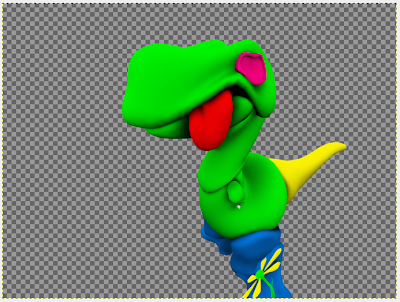
So what, now?
Playing with our dino, of course. Pasting it anywhere we see fit.
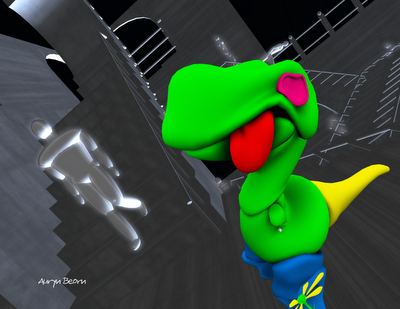
OMG, I feel dizzy
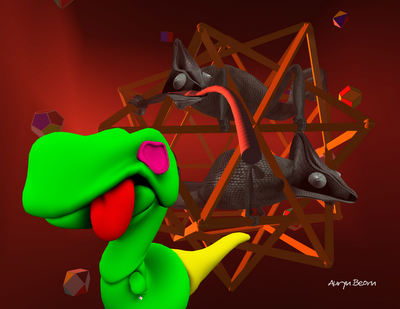
OMG, those dudes are as weird as me

OMG, I'm lost again
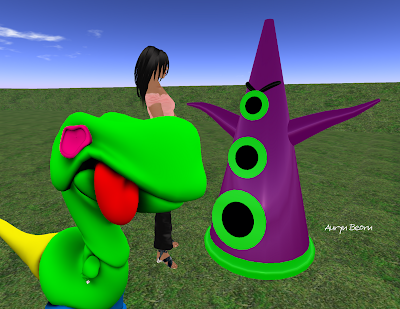
OMG, Purple Tentacle is here

OMG, I have no idea at all on sewing
Have fun ^_^
No comments:
Post a Comment