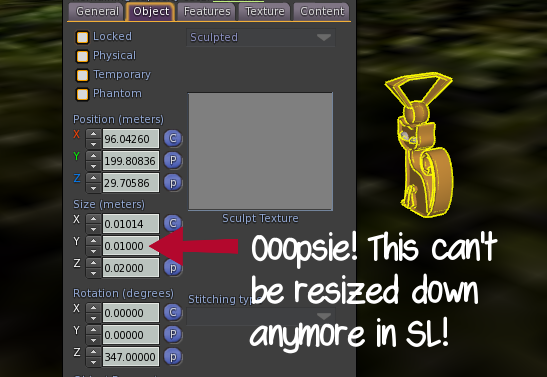Yesterday, while staring at photos in Google Images trying to decide if I would make a new set of poses for Lazy Sunday, or set an existing one to discount, a part of me was more interested in looking at Halloween things and a black necklace caught my attention. "Beautiful, complex, and I've never done mesh jewelry before", I thought. I also thought that since I wasn't feeling inspired to make poses, I would give a try to a couple of ideas: plan B was already set in place in case I didn't finish in time, so I could use the day to experiment.
If you wonder, I can't just open Blender and start posing the avatar whatever way. That's not how it works, at least, that's not how it works to me. To me, poses are normally created in the context of a story (Which is why I have so few modeling poses at the moment, but so many poses to create stories.) I look for several search term combinations related to a theme, start looking, and there's a moment when I feel ready: a little story has been written in my mind. I then close all those tabs, and start making the poses while deciding all the outfitting. I said it when I wrote What's in a pose: "There's a lot more in a pose, than simply rotating limbs."
At least, that's how I feel it.
It was about my 1 PM, so, having time enough to decide if I could create a complete necklace, or leave it for another moment and stick to poses, I started first playing with the concept to make the chain in Blender:
I decided on using a Bezier Circle rather than a torus for the links because it would be easier for me to check if the thickness of the link was adequate. Later I could change the link shape to a torus if needed. But for the picture that started wandering in my mind, the circle links were good enough, and I gave them a couple more of vertices per segment:
I was aware that this would have a high Land Impact (LI), for jewelry items are usually small. This means, their bounding boxes are also small, and this means, the medium, low and lowest LODs are going to show up really, really close: they need higher detail than I use to give to the LOD levels for furniture and builds. Still, the links use a simple square section: that makes them round enough even when you get close, thanks to using Smooth Shading.
Then I had to go for lunch (at 4 PM - I need to review some of my habits), came back, and did the pendant after some thinking about what to do there.
One of the fun parts for me was unwrapping one link alone and putting its UV together with the pendant, so just one texture would cover the whole necklace and pendant, except the cat eyes. I decided for them to be in a different material, in case I had time to make them texture change.
I didn't have the time at the end of the day, but the idea remains now in my mind.
I decided to have the necklace and the pendant as separate mesh objects for one reason: whether someone needs to resize the necklace or not, they may need to rotate the pendant part, depending on the size of their breasts. So by making the pendant an independent part, I allow for users to rotate it as they need.
If you're new to creating meshes, UV mapping and texturing, you may have noticed something now. The necklace and the pendant are different objects, yet they share texture: One texture (which I uploaded to 512x512 size) is texturing different objects with different UV mappings.
How is this possible? Because when you're UV mapping, you're deciding what pixels of a texture will be painted on the mesh. If there's empty space on the UV map, you can unwrap another object in that empty area, and use the same texture for both items. It's economy of resources, and it's very much needed to do in SL.
Also, if you wonder, the cat eyes live together in a 128x128 texture. Really, as soon as you've zoomed out just a little bit, you're not going to see any detail: you do not need big textures in jewelry, which will help your users, and anybody else around you when wearing the item. Part of the texture trashing issue in SL (and further crashing) comes from using many, many, 1024x1024 textures everywhere. And in the corresponding specular and normal maps, when used. Viewers have their texture memory filled quickly, and once they've reached the limit: Crash. I'm sorry to burst your bubble, but this is not an issue caused by Linden Lab. It's an issue caused by the residents. If you want to complain, complain to the right source, those that can fix the issue: the creators.
At first I baked gold textures. Then I uploaded the necklace parts, and eeeeeeek! Why is my pendant showing up this way? The edit window gave me quickly the answer (although by the time of right clicking, I knew what I was going to see):
This issue can be fixed in Blender: Extending the bounding box of the item by adding an extra triangle that we set to make the total size of the object, bigger. This triangle must be transparent in SL, so remember to assign it to a different material in Blender, to later be able of changing transparency only for that triangle in SL.
When the problem was solved, I decided I wasn't too fond of the gold texture, and baked a silver one. And it was finally done! My first mesh necklace!
A cat lost in a necklace is now out for Lazy Sunday, at the Poses and Props store, and I don't know yet if it will be my last jewelry item, or the first of a future line of items.
One thing is for sure: If I want to continue making jewelry, I have to practice more with lighting and material settings, to create better textures. Also, I need more practice with glass textures, for all possible gemstones.
In any case, I've liked the experience, and the issues I've noted in my mind give me also hints as to where my research should continue. Also, now I understand better which decisions taking once I start coding the scripts that jewelry could require.
Have a great day :-)
Virtual life and some real thoughts from the person behind Auryn Beorn, a reserved and shy avatar (so she says) finding her own way. Curious by nature, she likes to ask questions. You may call her "Ms. Why".
Showing posts with label Almost a tutorial. Show all posts
Showing posts with label Almost a tutorial. Show all posts
Sunday, October 18, 2015
Sunday, June 21, 2015
When misinformation is spread (Or a little gripe about ill recommendations for our LOD value)
In this article, I explain what LOD means, what LOD levels are and their relevance, how bad mesh is created (in relation to this aspect), and why you should not raise the value of your rendervolumeLODfactor debug setting for a normal use just because a creator, even if your favorite one, has done a bad work with their meshes. (This value is easily accessible in the Firestorm viewer.)
Some people carry themselves in this world as if they knew everything (despite of what they say). That is not my case. I'm well aware that I know nothing, Jon Snow, and whenever I see misinformation spreading, I feel conflicted. On one side, I want misinformation to stop. Why, it's a long story. On the other side, I feel like and who do you think you are to correct others?, and so, maybe too often, I let this misinformation to continue its way. Why, again, it's a long story.
Well, this time I'll bite the bullet and make some people angry.
When sculpts were the most used content creation tool in SL, there were some sculpt prims that used to break really badly (like those that were generated by tools making sculpts out of prims, Sculptcrafter for example). Instead of learning how to make things better, we handed out notecards to our customers, recommending them to raise a certain debug setting to 4.
I admit to being one of those people that were doing things wrong. At first, I didn't know that I was doing things wrong. Then I had a friend explain to me how by increasing that debug setting, we were adding more stress to our graphics cards (waves to Graham). Then I felt quite guilty, because I had no time to learn to do things right, and instead I slowed down my awfully created sculpts production. Also, I stopped recommending people to raise that value. If my sculpts were seen broken, so be it, but I was not going to knowingly suggest something that is detrimental to my customer's computers' performance.
First of all, what does LOD mean? It means Level Of Detail.
Let's think of the situation with an example: Suppose you have a (mesh) cabinet. When your camera is focusing on it, close to it, all the geometry is visible. Why would you hide geometry anyway? you may wonder, and it is a valid question.
Now, as your camera zooms away from the cabinet, and this becomes smaller on your screen: Does it make sense that your graphics card works hard in drawing all the geometry? When your camera zooms so far away that your cabinet is merely a small cube on the screen, does it make sense that your graphics card draws all the geometry no matter what?
It seems that it doesn't make sense drawing geometry that isn't going to be noticed anyway, does it?
It doesn't make sense, that's right.
For this reason, a standard practice is setting in place several "levels of detail" that will contain different definitions of the geometry, showing each one of them at a certain camera distance, depending on the size of the object. Let's explain this mouthful with an example.
Consider the following mesh models, which are the four LOD levels defined for one inworld object, a street light:
To the left, the high LOD is showing: this is the model with all the geometry. It shows when your camera is close to it. Then, the next object we see is the medium LOD: This model shows when the camera is "a bit far" from the object. As we can see, the medium LOD model is like the high LOD model, but with less geometry.
Notice this: We've zoomed away "a little bit" in Blender, and we can't see already many differences between the high and medium LOD models. But there are.
Let's zoom closer only to these two models:
Okay, differences show. Look at the top parts of the lights, for example. The model to the right on the previous picture, the medium LOD, has them simplified. The model to the left, the high LOD, shows them with all the detail. We observe this in several parts of the medium LOD. Details have been removed, some curves are less smooth. But it doesn't matter: we'll see the medium LOD from a certain distance, so that loss of detail is helping taking stress off of our graphics card, while the object shows with detail enough. The detail that was removed is detail that wouldn't be seen anyway from that distance.
Let's also take a look at the base of the objects:
The high LOD has 16 vertices in the tube section, while the medium LOD has 8 vertices. Unnoticeable from a distance, and by doing that, we've removed HALF the geometry on the lamp base. We start seeing that these "LOD models" are helping in taking stress off of our graphics cards because objects that are in the distance don't have as much geometry to draw. Well. They shouldn't.
Let's go back to our four mesh models and identify the other two LOD levels:
First model to the left is the high LOD, the model to its right is the medium LOD. If we continue going to the right, the next object we see is the low LOD: This shows when the camera is "still further" from the object. It's like the high LOD model, but basically "bare bones", a very simplified version with little geometry.
There's a fourth LOD model, the one corresponding to the lowest LOD. Usually, I make this one be just a triangle (in the SL uploader) because each triangle in this level contributes a lot to the LI (Land Impact), and normally you aren't going to see objects from that far. For example, with furniture, this LOD could show when you're outside the room or the house. You have to evaluate each case, of course (you have to be more careful with avatar attachments, and builds), but often, this LOD model will be just a triangle (per material).
These four models have to be uploaded by the creator when uploading one mesh object. Often, the creator will just use the default configurations that SL generates for the medium, low and lowest LOD. I always create the high, medium and low LOD models in Blender. Then depending on the object, I may also create the lowest LOD, or let SL make it a triangle (per material).
My recommendation is creating the LODs instead of letting SL decide. If you're the one creating them, you have absolute control about which detail is removed and how. Yes, it slows down your production time, but I think we have to take this extra time and do things right. There will be few cases where the SL uploader produces a decent enough LOD model. My full recommendation is, check what the SL uploader would do, and if you think ew, ugly or what the heck is that, then do the LOD models yourself.
Now, this happens: Some creators make amazingly detailed items. They want them having the lowest LI (Land Impact) possible. But if the object is so intricate that it has thousands of polygons (a big nope, but that would be for another day), the (lazy) solution they've found is making their LOD models like this:
Yes, that's it: there's detail (all the detail) only for the high LOD. From the medium LOD to the lowest, all you have is one triangle (per material). This causes that as soon as the medium LOD is shown, their objects collapse immediately. The medium LOD shows in a relatively short distance (smaller, as the object is smaller), so this makes for pretty objects that are kind of useless, since they're collapsed into triangles unless your camera is right next to them.
What do these creators do?
They tell you to raise the value of the rendervolumeLODfactor from the default value (1.125 in the official viewer, 2 in Firestorm), to 4.
What does this cause?
This causes for the LOD models showing at farther distances. If you set this value to 4, the medium LOD will show when the camera is farther than the distance that would make it show, if the value is set to 2. That way, their objects don't collapse that close. Sounds nice, does it?
Well, it isn't.
In other words: By raising that value, you're forcing your graphics cards to draw more detail than needed, of those objects that are far. You may need this, on occasion (like if you're taking a photo of a whole sim, to avoid collapsed windows and doors in the builds), but for daily use you do not need this at all. If you increase this value, you're adding unneeded stress to your graphics card. If you don't have a top-of-the-top computer, you are going to notice that the FPS (Frames Per Second) lower, and at times, that's the difference from your ability to type in the local chat/IM windows, from seeing how the letters drag until they form the words you were typing. Even if you have a top-of-the-top computer, why should it be doing more work than needed? Why using power process that could be used in other tasks, or simply, saved?
If a creator tells you that you should raise rendervolumeLODfactor to 4, in order to enjoy their creations... The answer is, no. You learn to do your job. You don't demand more resources from my computer, resources that shouldn't be taken if you did things right.
If you think I'm alone in these thoughts, then read this post, from Ed Merryman. Yes, one of the most visible heads of the Firestorm Viewer project. According to his opinion, I can't say he's exactly happy either about those ill recommendations. He also explains why.
If you find this post useful, please share the link with your friends and fellow creators.
Have a great day!
Some people carry themselves in this world as if they knew everything (despite of what they say). That is not my case. I'm well aware that I know nothing, Jon Snow, and whenever I see misinformation spreading, I feel conflicted. On one side, I want misinformation to stop. Why, it's a long story. On the other side, I feel like and who do you think you are to correct others?, and so, maybe too often, I let this misinformation to continue its way. Why, again, it's a long story.
Well, this time I'll bite the bullet and make some people angry.
When sculpts were the most used content creation tool in SL, there were some sculpt prims that used to break really badly (like those that were generated by tools making sculpts out of prims, Sculptcrafter for example). Instead of learning how to make things better, we handed out notecards to our customers, recommending them to raise a certain debug setting to 4.
I admit to being one of those people that were doing things wrong. At first, I didn't know that I was doing things wrong. Then I had a friend explain to me how by increasing that debug setting, we were adding more stress to our graphics cards (waves to Graham). Then I felt quite guilty, because I had no time to learn to do things right, and instead I slowed down my awfully created sculpts production. Also, I stopped recommending people to raise that value. If my sculpts were seen broken, so be it, but I was not going to knowingly suggest something that is detrimental to my customer's computers' performance.
First of all, what does LOD mean? It means Level Of Detail.
Let's think of the situation with an example: Suppose you have a (mesh) cabinet. When your camera is focusing on it, close to it, all the geometry is visible. Why would you hide geometry anyway? you may wonder, and it is a valid question.
Now, as your camera zooms away from the cabinet, and this becomes smaller on your screen: Does it make sense that your graphics card works hard in drawing all the geometry? When your camera zooms so far away that your cabinet is merely a small cube on the screen, does it make sense that your graphics card draws all the geometry no matter what?
It seems that it doesn't make sense drawing geometry that isn't going to be noticed anyway, does it?
It doesn't make sense, that's right.
For this reason, a standard practice is setting in place several "levels of detail" that will contain different definitions of the geometry, showing each one of them at a certain camera distance, depending on the size of the object. Let's explain this mouthful with an example.
Consider the following mesh models, which are the four LOD levels defined for one inworld object, a street light:
To the left, the high LOD is showing: this is the model with all the geometry. It shows when your camera is close to it. Then, the next object we see is the medium LOD: This model shows when the camera is "a bit far" from the object. As we can see, the medium LOD model is like the high LOD model, but with less geometry.
Notice this: We've zoomed away "a little bit" in Blender, and we can't see already many differences between the high and medium LOD models. But there are.
Let's zoom closer only to these two models:
Okay, differences show. Look at the top parts of the lights, for example. The model to the right on the previous picture, the medium LOD, has them simplified. The model to the left, the high LOD, shows them with all the detail. We observe this in several parts of the medium LOD. Details have been removed, some curves are less smooth. But it doesn't matter: we'll see the medium LOD from a certain distance, so that loss of detail is helping taking stress off of our graphics card, while the object shows with detail enough. The detail that was removed is detail that wouldn't be seen anyway from that distance.
Let's also take a look at the base of the objects:
The high LOD has 16 vertices in the tube section, while the medium LOD has 8 vertices. Unnoticeable from a distance, and by doing that, we've removed HALF the geometry on the lamp base. We start seeing that these "LOD models" are helping in taking stress off of our graphics cards because objects that are in the distance don't have as much geometry to draw. Well. They shouldn't.
Let's go back to our four mesh models and identify the other two LOD levels:
First model to the left is the high LOD, the model to its right is the medium LOD. If we continue going to the right, the next object we see is the low LOD: This shows when the camera is "still further" from the object. It's like the high LOD model, but basically "bare bones", a very simplified version with little geometry.
There's a fourth LOD model, the one corresponding to the lowest LOD. Usually, I make this one be just a triangle (in the SL uploader) because each triangle in this level contributes a lot to the LI (Land Impact), and normally you aren't going to see objects from that far. For example, with furniture, this LOD could show when you're outside the room or the house. You have to evaluate each case, of course (you have to be more careful with avatar attachments, and builds), but often, this LOD model will be just a triangle (per material).
These four models have to be uploaded by the creator when uploading one mesh object. Often, the creator will just use the default configurations that SL generates for the medium, low and lowest LOD. I always create the high, medium and low LOD models in Blender. Then depending on the object, I may also create the lowest LOD, or let SL make it a triangle (per material).
My recommendation is creating the LODs instead of letting SL decide. If you're the one creating them, you have absolute control about which detail is removed and how. Yes, it slows down your production time, but I think we have to take this extra time and do things right. There will be few cases where the SL uploader produces a decent enough LOD model. My full recommendation is, check what the SL uploader would do, and if you think ew, ugly or what the heck is that, then do the LOD models yourself.
Now, this happens: Some creators make amazingly detailed items. They want them having the lowest LI (Land Impact) possible. But if the object is so intricate that it has thousands of polygons (a big nope, but that would be for another day), the (lazy) solution they've found is making their LOD models like this:
Yes, that's it: there's detail (all the detail) only for the high LOD. From the medium LOD to the lowest, all you have is one triangle (per material). This causes that as soon as the medium LOD is shown, their objects collapse immediately. The medium LOD shows in a relatively short distance (smaller, as the object is smaller), so this makes for pretty objects that are kind of useless, since they're collapsed into triangles unless your camera is right next to them.
What do these creators do?
They tell you to raise the value of the rendervolumeLODfactor from the default value (1.125 in the official viewer, 2 in Firestorm), to 4.
What does this cause?
This causes for the LOD models showing at farther distances. If you set this value to 4, the medium LOD will show when the camera is farther than the distance that would make it show, if the value is set to 2. That way, their objects don't collapse that close. Sounds nice, does it?
Well, it isn't.
In other words: By raising that value, you're forcing your graphics cards to draw more detail than needed, of those objects that are far. You may need this, on occasion (like if you're taking a photo of a whole sim, to avoid collapsed windows and doors in the builds), but for daily use you do not need this at all. If you increase this value, you're adding unneeded stress to your graphics card. If you don't have a top-of-the-top computer, you are going to notice that the FPS (Frames Per Second) lower, and at times, that's the difference from your ability to type in the local chat/IM windows, from seeing how the letters drag until they form the words you were typing. Even if you have a top-of-the-top computer, why should it be doing more work than needed? Why using power process that could be used in other tasks, or simply, saved?
If a creator tells you that you should raise rendervolumeLODfactor to 4, in order to enjoy their creations... The answer is, no. You learn to do your job. You don't demand more resources from my computer, resources that shouldn't be taken if you did things right.
If you think I'm alone in these thoughts, then read this post, from Ed Merryman. Yes, one of the most visible heads of the Firestorm Viewer project. According to his opinion, I can't say he's exactly happy either about those ill recommendations. He also explains why.
If you find this post useful, please share the link with your friends and fellow creators.
Have a great day!
Labels:
Almost a tutorial,
Simply an idea
Saturday, May 2, 2015
A ghost tale behind the scenes (and some Blender tips)
The apprentice
Sarah wanted to learn the secrets of the afterlife and spells to bring spirits back to Earth. She knew of a magician that took her under his tutelage. She learned the basics, but her eagerness about darkness soon gave her away, and the magician became cautious. Expecting that Sarah would steal a small book with the most powerful recipes (for apprentices always wanted to run before they knew how to walk), he cast a spell upon it. The book was sealed.
Five days later, the Full Moon was up in the sky, and Sarah took what she thought her best chance. As the magician predicted, she stole the book and fled, hiding in the cemetery.
She sat on a stub next to the mausoleums, ready to open the book. The book wouldn't open, though. She mumbled, cursing the magician and the book at the same time, and spent a while thinking. She remembered a spell to open sealed boxes, and decided to try. "A closed box and a closed book are the same things. Closed things," were her thoughts.
She put the book on the ground and her hands were over the cover. She said the words, feeling her fingers tingling. Smiling, she looked down, finding that the book had opened. Her eyes danced over the pages and found what she had been searching for. The spell was difficult, but if successful, she could invoke a shadow from the death, a stealthy creature that would follow the people she wanted, making for her to see inside their minds and learn their best kept secrets.
A blurry shape started to show on the mirror. It was a woman. Bald, white, Sarah could see through her. The woman seemed to be sleeping, then she raised her head and started to look around. Sarah was excited and, at the same time, a little scared. She had the creature right in front of her. Now what?
The woman smiled, showing her palms, reaching to the mirror's surface. "Touch my hands, Sarah," she said. Sarah walked closer. Her hands doubted. "I know why you summoned me. I will first visit the magician, and tell you all that he hides in his mind. Touch my hands, Sarah, and it will be done," the woman on the mirror insisted, in soothing tone.
The mirror's surface felt warm in Sarah's hands. The sensations were puzzling. The mirror seemed to melt in her hands while the woman inside started reaching outside, walking through Sarah.
Before she realized, Sarah was inside the mirror, confused. Outside, the ghostly woman was nowhere to be seen. The magician was there, instead. His expression, stern, revealed that the deceiving woman inside the mirror was the actual spell sealing the book. She started to cry, begged him to release her. He only said, "Think about what you did, Sarah. Think. You will be staying here for a long time." He then turned around, and walked away.
This story is also published in The Night Corner
Behind the scenes: Blender tips
WARNING: The following text-article isn't aimed to people completely new to Blender and the insight of building and scripting in SL. You will need some experience in all those fields to follow the ideas I explain.
I've mentioned more than once how I love the fact that we can use SL to build scenes, take pictures, and then use those pictures to create stories with them. Today I also want to share technical details about how I created one item, in case this gives ideas to other people.
This is the mirror I created for the Oneword event, Darkness round (May 2015, so, right now):
This mirror was designed to be used as a photo prop. When you sit on the mirror object, the first animation is a standard I'm looking at myself on the mirror pose. But then, we see that the reflection is showing... a ghost? that is imitating our pose. As we change poses, we see the reflection on the mirror vanishing, then showing a different reflection.
The idea was showing a ghost that emerges on the surface and shows their intention of reaching out to the person on the other side of the mirror. However, I started deciding on the technical details after I had modeled and UV mapped the mirror above.
To begin with, how do we get this ghost showing on the mirror? We do it by adding a separate face over the mirror, in a different material, in Blender:
This sounds fairly easy if you thought of the feature from the beginning, and modeled your object with that in mind. But often will happen something different. For example, I had the mirror completed (UV mapped, and the LOD models were also done) when I thought of the effect:
If you're not too experienced with Blender, and particularly, with UV mapping, you may think that you're doomed, you will have to redo all the UV mapping, redo the LOD models again... I'm going to show that when you think of an addition to your model once it's completed, you may not have to pull your hair.
To begin with, notice where I UV mapped the mirror surface:
This gives me plenty of room to add the overlayed ghost surface (a plane), move it a little above the mirror surface, scale it (in this case, it was S X 0.5), unwrap only the just added plane, and then move the face on the UV layout all the way to the right (you just have to hold CTRL to snap to grid over the UV/Image Editor while you grab in X):
Then I make sure of adding a plane on the medium LOD model, make it have the same size and position than in the high LOD, and then unwrap that plane alone (Since I scaled using S X 0.5, I easily get the same size). I assign that face to the same material that the high LOD used, then move the face to the same position in the UV map. Once done, I can now do the same on the low LOD model. Using CTRL to snap to grid over the UV/Image Editor ensures that the face will be UV mapped on the same place in all high, medium and low LOD models. I didn't do a lowest LOD model for this, because it being a piece of furniture, I don't expect it to be seen from very far away. So I reduced this last LOD to the minimum number of triangles the uploader allows, to keep the LI as low as possible. I used a box for physics.
This setup allows us to show the ghost over the mirror, or hide it, showing only the mirror. But there's another issue, which I thought of after I had added this plane.
The prop has six different poses (then mirrors), and it shows six different images of the ghost. This means, six different textures. Because textures have to fully load, this can ruin the effect when changing poses, showing gray textures while they arrive to our computers. They eventually load, but it would be a lot smoother, and credible, for the prop, if there's no wait time once we see that the mirror prop is fully rezzed and textured.
So, what do we do now?
This was my solution: To begin with, we're talking about six textures. If I use one 512x512 texture for the mirror surface and the ghost, I can use a 1024x1024 texture to put four textures with different ghost setups:
So this means that just two textures cover my six ghost positions:
Of course, I will need of some scripting to correctly change repeats and offsets in each pose. The important thing is that I have reduced the need of using six textures, to needing two textures. I can easily preload those two textures if I have two more separate SL-faces, each one of them containing one texture, and having the transparency turned all the way up to 100% on those two. How do we translate two SL-faces to Blender? Two more materials.
At the moment, our object has three materials: the cast iron, the mirror surface, and the ghost plane. SL limits mesh objects up to eight materials. This means I can still use five materials, which is cool, for I just need two, after having simplified six textures to just two.
The simplest way I found to do this inside Blender was this (then of course you have to repeat these steps per LOD model):
Duplicate the ghost-face in Blender, move it a little behind the mirror itself, scale it down (for example, S 0.5; use a scale value that you can easily replicate in your LOD models). Since you've duplicated an already UV mapped face, you have not to think at all in UV maps. Not that it matters in this particular case, for the preloading faces will be 100% transparent, but in other cases, this could be relevant.
We've duplicated a plane. A plane is a quad: Two triangles. Convert that quad into two triangles with the Quad to Tris function under the faces menu (CTRL F). Now create two extra materials. Assign one of those triangles to one of the extra materials. The other triangle to the other material. Rinse, repeat in the Medium and Low LODs. Done.
Maybe I could have decided on using 256x256 textures for mirror and ghost. Then just one 1024x1024 texture would make it, for it can hold up to sixteen 256x256 textures. But thinking of the size of the object and the quality of the textures, I decided on 512x512 as base. The reason being, 256x512 are actually what's used by the mirror, and then 256x512 for the ghost. Had I gone for 256x256 per frame, only 128x256 would be for the mirror, and 128x256 would be for the ghost. The quality loss would be noticeable on the ghost. Still, it's just two textures we're talking about, not six.
If you're using AVsitter, all you need now is coding a script that will be listening to AVsitter messages. When AVsitter tells you that a pose has been selected, you will know which pose is the selected one. Make your script change texture UUID and texture repeats/offsets depending on the selected pose by using llSetLinkPrimitiveParamsFast. The list you have to send, to change repeats and offset, will have the format:
[PRIM_TEXTURE, face, texture, repeats, offsets, rotation_in_radians]
In case you've fiddled with scripts, but are not familiar with this function:
- PRIM_TEXTURE is literal text, it's a constant name and so it has to be written exactly that way.
- face refers to the face number. Check this link if you don't know how to obtain the face number of a SL-face.
- texture is your texture UUID. Make sure of making your script no modify for next owner so it can't be open and read! (Click here for more about permissions if you're not familiar with them.)
- repeats refers to the horizontal and vertical repeats of the texture. You have to write them like this: <horizontal_repeat, vertical_repeat, 0>
- offsets refers to the horizontal and vertical offset of the texture. You have to write it like this: <horizontal_offset, vertical_offset, 0>
- rotation_in_radians is the rotation of the texture. Since we're not changing it, we just write 0 in there, but if you want to change it, remember that LSL is expecting radians! You only know the angle in degrees? No problem: write this for the angle: your_angle_in_degrees * DEG_TO_RAD (DEG_TO_RAD is literal text, it's a constant name that has to be written exactly that way.)
(Sadly, llScaleTexture and llOffsetTexture are not a viable choice for an application like this.)
You're finally done. Have a great day :-)
OUTFIT CREDITS
Mesh body: Lara, from Maitreya
Mesh hands: Lara's hands, from Maitreya
Mesh feet: Lara's feet, from Maitreya
Skin: Lulu 02 C, Jamaica, from Glam Affair
Freckles: Cassiopea Cosmetics, A (tn), from Glam Affair
Hair: Windswept, Red eye flight (and tinted), from Clawtooth
Headpiece: Darcy flowers headband, Quarter of Bliss, from Ariskea
Dress: Sylfai gown, primrose, from Evie's Closet (Evangelina Miles)
Pose and prop: Looking inside (the mirror), Black Tulip (mine), (currently at Oneword).
Windlight: [TOR] FOGGY - Silent Heck
Sunday, March 15, 2015
What's in a pose?
The Pose Fair will open the next month, and I'm already planning for it. Last night, after setting up for this round of The Liaison Collaborative, I reviewed the ad pics of all pose sets I've released.
If you know a little of my SL history, then you know that photography in SL is something that attracted my attention very early in the days. One of the moments I enjoyed the most, just a bit after my first year, was the creation of these photos (which was an order from a girl that wanted photos for her profile and picks):
Those pictures were taken in 2010, so don't expect finding anything mesh in them... at all. Anyway, that is not the point. At that moment, the only thing I was able to do, apart than arranging the scenario, was to add a pose script to the chair, a pose, and after a lot of trial and error, have the avatar at the position and rotation I wanted. It was just a month after that I started teaching in SL, and something I taught was creating poses with QAvimator. That made me to be closer of being able of creating scenes with the exact poses I wanted. My SLife became more complicated, though, and I think I only could create the poses I did show at class (Remember that saying? Those that can, do, those that can't, teach.)
My SLife became more complicated, then two years and half later, it became... a lot less complicated than it was :-)
It was then when, slowly, I started creating some poses. I confess, when I started, I was at a loss about what to do. Stands sets? Sitting sets? Nowadays, I've created quite several stands, sits... But with the exception of three sets, none of them have received that name. The rest are, in fact, mixed: stands, sits, and anything else, together in the same set. To me, it is easier to create poses when they have to follow a theme, or a story. Just stands, for the sake of it, feels like bureaucracy. I've never been good at anything that resembles to routine. You may wonder, how about the deadlines for events, isn't that routine? I don't feel them as routine, because what matters to me, is the poses I'm creating. Themes change constantly, so there's not a chance to feel it like I have to. It always feels like Yay! Fun!
Some themes and fairs have evoked some feelings in me. For example, it was for the World Goth Fair, last year, that I created two pose sets called Solitude and Despair. When Día de los Muertos was suggested for Pose me Amazing, I made Why did you leave me? There have been more, but these are enough to have me get to the point I wanted to reach.
There's a lot more in a pose, than simply rotating limbs until you get the result you think you want. That's a mistake I did, and the poses never came out being believable.
To begin with, when you work the poses, you aren't in SL. I use the Avastar plugin for Blender. When I create poses, this is what I see:
And this is what I finally have in SL, once I decide on an outfit, background, windlight, and turn ALM on, for materials and shadows:
You get used to this, yes, but it's always an exercise of imagination. Will this look good in SL? As I found out while working with poses, it's difficult to get the poses right.
The first thing you have to learn, if you want to make believable poses, is how your body moves, bends... When you're walking, are the hips straight, or swaying a little to the side? Does this change if you're carrying weight? When you want to look behind, which body parts will be affected by that motion? When you raise your hand to touch your hair, which is the natural position of your hand? And your elbow?
I'm not saying I've aced this, but I've noticed I'm a lot more self aware of my own motion since I started creating poses. I'm always studying my body. No, not that way. Well. Maybe that way, too. Okay, that way, too.
Once you start learning what makes a pose, a believable one, you learn the next, necessary thing: cursing the SL avatar. Like a sailor would.
You are going to find out the additional issues that the SL avatar introduces. The crotch will break easily, so easily, that you will think there's no way to have it behaving, unless the legs are closed. Why the shoulders bend that way? Doesn't that hurt? Is that the shin poking through the thigh? Why in all heavens, if the hand is separated from the body in Blender, those fingers are sinking on my tummy? (This is bound to happen even more often if you wear mesh hands).
The same way you stumble against this, you learn how to balance some poses in those difficult areas. If the leg stretches a little more, you may get rid of the shin-poking. If the buttocks look like a sharpened tool, maybe rotating the hips can soften the effect, readjusting then the torso. This may not be the exact pose you wanted to create, but it makes for a close enough pose that will not break so badly in SL.
One more issue in getting the pose and mood that you want, is the lack of facial expressions in SL. I know that there are facial expressions in SL, but hardly any of them is usable for photography. I can recall of very few times when facial expressions helped me. I've found that the eyelid mesh prop from Slink has helped me more times, for closed eyes.
There's another problem in creating poses: The huge variety of avatar shapes we may find, will make that some poses will not work for some shapes. For example, if you work with a skinny avatar in your program of choice, and the hands are right above the hips, chances are high that the pose will not work for curvy avatars: their hands will sink in their hips. Different arm lengths may make that one avatar sits, holding themselves with their hands on the floor, and others will have their hands floating. Unfortunately, there's not much that you can do about. At most, using inworld tools that will let you tweak a pose, to adapt it to your shape, like Animare.
Creating couple poses is even more complicated. If the avatars are separate, the problems you find are just the ones I've mentioned before, per avatar. But if they have to hold hands, hug, tangle their legs... Make sure of leaving a little of space, because once in SL, for one reason or another, fingers will sink, etc. And of course, different avatar shapes make for couple poses being even more complicated. You can make them work for specific shapes. If those shapes are well proportioned, your poses will work for many avatars. Not that this is of any comfort, but at least, not all is lost.
Still, with all these problems, it is possible to create believable poses for SL. It is possible to create stories with them, and proof is all the people that, in fact, create stories with them. Browse Flickr accounts that are created by SL people, if you don't believe me :-)
I started writing scripts and books as my main job in SL, and it still is my main activity. Creating poses has taken a little of time from that, but I'm not regretting it, at all. I'm being able of making a secondary job from one of my passions: telling stories, keeping my imagination alive, making everybody else to crawl in sadness when I achieve to portray feelings in just one shot.
Finally, if you're selling poses, keep this in mind: the best of poses will look as a bad job if the photography is poor. When you sell poses, you're not just selling poses. You are selling a whole scenario, a story, a feeling. Be it best friends, love, lust, wandering around the world, being silly... Poor photography will ruin your job. I'm not saying this as an expert in photography (I can't even get defined shadows because my computer cannot handle them), but as a consumer: I've bought many poses in the past, and now that I'm at the other side of the fence, I remember how the photography did make a difference to me, when it came to taking a purchase decision.
There's a lot more in a pose, than simply rotating limbs. I'm sure that, now, you understand why I said that. Have a wonderful day :-)
AURYN OUTFIT CREDITS
Mesh body: Lara, from Maitreya
Mesh hands: Lara's hands, from Maitreya
Mesh feet: Lara's feet, from Maitreya
Skin: Lulu 02 C, Jamaica, from Glam Affair
Freckles: Cassiopea Cosmetics, A (tn), from Glam Affair
Hair: Chick Habit, Red eye flight (and tinted), from Clawtooth
Top: Cabana top, Celeste, from Baiastice
Jeans: Kiara jeans bootcut, Black, from Pixicat
Boots: Leather ankle boots, Dark brown, from Aphorism
Poses and suitcase prop: I'm late! (first photo) and Travel #2 - Come back soon (second photo), Black Tulip (mine), out now at The Liaison Collaborative
ANSEL OUTFIT CREDITS
Skin: Cruz, 02b Tan Skin, unshaved + base + bodyhair, from Redgrave
Eyes: Promise, blue 1, from MADesigns
Glasses: Custom Eyewear - SCT, from Gos
Mesh hands: Slink Male Hands (AvEnhance) - Relax, from Slink
Hairbase: Hair Base - Dark Brown, from MADesigns
Hair: Garrett - Dark Brown VII, from MADesigns
Shirt: Real Shirt - Closed - Long Sleeves - Tucked, from hoorenbeek
Pants: Mesh Versa Pants - Straight - Brown, from hoorenbeek
Shoes: Regal Shoes - Black with Black Socks, from hoorenbeek
Pose and suitcase prop: Travel #2 - Come back soon, Black Tulip (mine), out now at The Liaison Collaborative
If you know a little of my SL history, then you know that photography in SL is something that attracted my attention very early in the days. One of the moments I enjoyed the most, just a bit after my first year, was the creation of these photos (which was an order from a girl that wanted photos for her profile and picks):
My SLife became more complicated, then two years and half later, it became... a lot less complicated than it was :-)
It was then when, slowly, I started creating some poses. I confess, when I started, I was at a loss about what to do. Stands sets? Sitting sets? Nowadays, I've created quite several stands, sits... But with the exception of three sets, none of them have received that name. The rest are, in fact, mixed: stands, sits, and anything else, together in the same set. To me, it is easier to create poses when they have to follow a theme, or a story. Just stands, for the sake of it, feels like bureaucracy. I've never been good at anything that resembles to routine. You may wonder, how about the deadlines for events, isn't that routine? I don't feel them as routine, because what matters to me, is the poses I'm creating. Themes change constantly, so there's not a chance to feel it like I have to. It always feels like Yay! Fun!
Some themes and fairs have evoked some feelings in me. For example, it was for the World Goth Fair, last year, that I created two pose sets called Solitude and Despair. When Día de los Muertos was suggested for Pose me Amazing, I made Why did you leave me? There have been more, but these are enough to have me get to the point I wanted to reach.
There's a lot more in a pose, than simply rotating limbs until you get the result you think you want. That's a mistake I did, and the poses never came out being believable.
To begin with, when you work the poses, you aren't in SL. I use the Avastar plugin for Blender. When I create poses, this is what I see:
And this is what I finally have in SL, once I decide on an outfit, background, windlight, and turn ALM on, for materials and shadows:
You get used to this, yes, but it's always an exercise of imagination. Will this look good in SL? As I found out while working with poses, it's difficult to get the poses right.
The first thing you have to learn, if you want to make believable poses, is how your body moves, bends... When you're walking, are the hips straight, or swaying a little to the side? Does this change if you're carrying weight? When you want to look behind, which body parts will be affected by that motion? When you raise your hand to touch your hair, which is the natural position of your hand? And your elbow?
I'm not saying I've aced this, but I've noticed I'm a lot more self aware of my own motion since I started creating poses. I'm always studying my body. No, not that way. Well. Maybe that way, too. Okay, that way, too.
Once you start learning what makes a pose, a believable one, you learn the next, necessary thing: cursing the SL avatar. Like a sailor would.
You are going to find out the additional issues that the SL avatar introduces. The crotch will break easily, so easily, that you will think there's no way to have it behaving, unless the legs are closed. Why the shoulders bend that way? Doesn't that hurt? Is that the shin poking through the thigh? Why in all heavens, if the hand is separated from the body in Blender, those fingers are sinking on my tummy? (This is bound to happen even more often if you wear mesh hands).
The same way you stumble against this, you learn how to balance some poses in those difficult areas. If the leg stretches a little more, you may get rid of the shin-poking. If the buttocks look like a sharpened tool, maybe rotating the hips can soften the effect, readjusting then the torso. This may not be the exact pose you wanted to create, but it makes for a close enough pose that will not break so badly in SL.
One more issue in getting the pose and mood that you want, is the lack of facial expressions in SL. I know that there are facial expressions in SL, but hardly any of them is usable for photography. I can recall of very few times when facial expressions helped me. I've found that the eyelid mesh prop from Slink has helped me more times, for closed eyes.
There's another problem in creating poses: The huge variety of avatar shapes we may find, will make that some poses will not work for some shapes. For example, if you work with a skinny avatar in your program of choice, and the hands are right above the hips, chances are high that the pose will not work for curvy avatars: their hands will sink in their hips. Different arm lengths may make that one avatar sits, holding themselves with their hands on the floor, and others will have their hands floating. Unfortunately, there's not much that you can do about. At most, using inworld tools that will let you tweak a pose, to adapt it to your shape, like Animare.
Creating couple poses is even more complicated. If the avatars are separate, the problems you find are just the ones I've mentioned before, per avatar. But if they have to hold hands, hug, tangle their legs... Make sure of leaving a little of space, because once in SL, for one reason or another, fingers will sink, etc. And of course, different avatar shapes make for couple poses being even more complicated. You can make them work for specific shapes. If those shapes are well proportioned, your poses will work for many avatars. Not that this is of any comfort, but at least, not all is lost.
Still, with all these problems, it is possible to create believable poses for SL. It is possible to create stories with them, and proof is all the people that, in fact, create stories with them. Browse Flickr accounts that are created by SL people, if you don't believe me :-)
I started writing scripts and books as my main job in SL, and it still is my main activity. Creating poses has taken a little of time from that, but I'm not regretting it, at all. I'm being able of making a secondary job from one of my passions: telling stories, keeping my imagination alive, making everybody else to crawl in sadness when I achieve to portray feelings in just one shot.
Finally, if you're selling poses, keep this in mind: the best of poses will look as a bad job if the photography is poor. When you sell poses, you're not just selling poses. You are selling a whole scenario, a story, a feeling. Be it best friends, love, lust, wandering around the world, being silly... Poor photography will ruin your job. I'm not saying this as an expert in photography (I can't even get defined shadows because my computer cannot handle them), but as a consumer: I've bought many poses in the past, and now that I'm at the other side of the fence, I remember how the photography did make a difference to me, when it came to taking a purchase decision.
There's a lot more in a pose, than simply rotating limbs. I'm sure that, now, you understand why I said that. Have a wonderful day :-)
AURYN OUTFIT CREDITS
Mesh body: Lara, from Maitreya
Mesh hands: Lara's hands, from Maitreya
Mesh feet: Lara's feet, from Maitreya
Skin: Lulu 02 C, Jamaica, from Glam Affair
Freckles: Cassiopea Cosmetics, A (tn), from Glam Affair
Hair: Chick Habit, Red eye flight (and tinted), from Clawtooth
Top: Cabana top, Celeste, from Baiastice
Jeans: Kiara jeans bootcut, Black, from Pixicat
Boots: Leather ankle boots, Dark brown, from Aphorism
Poses and suitcase prop: I'm late! (first photo) and Travel #2 - Come back soon (second photo), Black Tulip (mine), out now at The Liaison Collaborative
ANSEL OUTFIT CREDITS
Skin: Cruz, 02b Tan Skin, unshaved + base + bodyhair, from Redgrave
Eyes: Promise, blue 1, from MADesigns
Glasses: Custom Eyewear - SCT, from Gos
Mesh hands: Slink Male Hands (AvEnhance) - Relax, from Slink
Hairbase: Hair Base - Dark Brown, from MADesigns
Hair: Garrett - Dark Brown VII, from MADesigns
Shirt: Real Shirt - Closed - Long Sleeves - Tucked, from hoorenbeek
Pants: Mesh Versa Pants - Straight - Brown, from hoorenbeek
Shoes: Regal Shoes - Black with Black Socks, from hoorenbeek
Pose and suitcase prop: Travel #2 - Come back soon, Black Tulip (mine), out now at The Liaison Collaborative
Labels:
Almost a tutorial,
Exploring yourself,
Musings,
Simply an idea
Wednesday, November 19, 2014
"We love you!"
Those are words I grew without, and maybe because of that, I didn't suspect of the lies that could be hiding behind them. Once adult, I started hearing those words. But often they were associated to several people pulling from me to their own benefit, at the same time, while concealing their true intentions under the soothing veil of the sound of those and similar words. Unused as I was to hearing them, needing to feel that some people could really like me, I fell for them until I reached breaking point. Once. Again. One eventually learns, but also ends up developing cold answers and wariness to the sound of we love you, a phrase I now loathe.
Yesterday I slept about three hours (Entirely my fault: I decided reading in bed, and that always ends with the Sun rising, saying "good morning".) Because of the lack of rest, I could not have my guard high, getting lost in memories, not even realizing about it. While I was trying to do some work, my mind was entertained in its own thoughts, distracted on a dark background, and suddenly, an image came to my mind:
"We Love You!", original raw snapshot, in Flickr.
I dropped the writing of the Blender book from my hands, and started a new project in Blender: the poses for this. The idea was so insistent on the back of my mind, that I knew I could not focus into anything else until I had done this. I wanted to show the breaking point, how could I do this in SL? It was actually easy, thanks to the myriad of different and versatile mesh avatars that we have at our disposal. If you're curious, the following snapshots show how I prepared the picture shown before (which is a raw snapshot from SL, with only a little bit of color enhancement).
The pose was prepared for three avatars in Blender:
Once uploaded to SL, and prepared the pose balls for three avatars, I separated them in two groups of two poses. One group would have the girl in the middle, and the girl pulling, and the other group would have again the girl in the middle, and the guy pulling. Then I started sitting avatars on the pose balls. I did with my main, to begin the sequence:
Then I logged one of my alts, already prepared in a Doll avatar, making her sit:
and then, all I had to do, was removing her legs and feet:
Time to log next alt, also prepared in a Doll avatar:
and then I removed all the upper body parts (head, eyes, hair, chest, arms, hands):
Then I changed to a bright windlight to better see where they were positioned with respect to the water, then raised them:
then added my male alt to the mix:
and after that, I did just minor position adjustments, found a windlight I liked, moved the Sun, and snapped. Once the picture was up, my mind shut its voice off, and I continued working.
I hope this gives you ideas for your own pics. We can do a lot nowadays in SL, fooling the eye.
Have a great day :-)
Yesterday I slept about three hours (Entirely my fault: I decided reading in bed, and that always ends with the Sun rising, saying "good morning".) Because of the lack of rest, I could not have my guard high, getting lost in memories, not even realizing about it. While I was trying to do some work, my mind was entertained in its own thoughts, distracted on a dark background, and suddenly, an image came to my mind:
"We Love You!", original raw snapshot, in Flickr.
I dropped the writing of the Blender book from my hands, and started a new project in Blender: the poses for this. The idea was so insistent on the back of my mind, that I knew I could not focus into anything else until I had done this. I wanted to show the breaking point, how could I do this in SL? It was actually easy, thanks to the myriad of different and versatile mesh avatars that we have at our disposal. If you're curious, the following snapshots show how I prepared the picture shown before (which is a raw snapshot from SL, with only a little bit of color enhancement).
The pose was prepared for three avatars in Blender:
Once uploaded to SL, and prepared the pose balls for three avatars, I separated them in two groups of two poses. One group would have the girl in the middle, and the girl pulling, and the other group would have again the girl in the middle, and the guy pulling. Then I started sitting avatars on the pose balls. I did with my main, to begin the sequence:
Then I logged one of my alts, already prepared in a Doll avatar, making her sit:
and then, all I had to do, was removing her legs and feet:
Time to log next alt, also prepared in a Doll avatar:
and then I removed all the upper body parts (head, eyes, hair, chest, arms, hands):
Then I changed to a bright windlight to better see where they were positioned with respect to the water, then raised them:
then added my male alt to the mix:
and after that, I did just minor position adjustments, found a windlight I liked, moved the Sun, and snapped. Once the picture was up, my mind shut its voice off, and I continued working.
I hope this gives you ideas for your own pics. We can do a lot nowadays in SL, fooling the eye.
Have a great day :-)
Sunday, November 16, 2014
Escaping the dreaded Region Restarts
It's again that day of the week. Tuesday. You receive the first sim will restart in xxx minutes message, and teleport somewhere else, waiting. But then, the destination place also welcomes you with sim will restart in xxx minutes, so you teleport to yet another place. Chances are high, you'll be also welcomed with the sim will restart in xxx minutes. Teleport to another place, and chances continue to be high that you'll be welcomed with the dreaded warning. At this point, you feel like crossing those bridges from the movies: one more second, and the stone right under your feet will fall.
We could of course just log off from SL, prepare a cup of coffee (or tea), and try to log back after ten minutes. But at times, this is not possible. We could be talking to a customer, talking to a friend, or we just plain and simply do not want to log off. Having to jump from sim to sim doesn't help if you were having a conversation.
The good news here is: not all places in SL will welcome us with the "sim will restart in xxx minutes" message, when Tuesday restarts are going on. Actually, regions from the main channel are restarted on Tuesday. All the other regions are restarted... Wednesday (not on the same week). So in order to escape from all the restarts Tuesday, the only we have to do is teleporting to a sim that is not in the main channel :-)
"Well, yes, you say that as if it's easy to find said sims!"
I'm not saying it's easy, but I'm providing with an SL URL to one of them, located in mainland :-) (which means, it is not subject to the owner of the sim deciding to stop paying for it.)
Click here to escape from Tuesday's restarts (This teleports you to Miramare Bay, down the sea.)
How do I know that this place is not a main channel sim? I find that information in the viewer. If you click the Help menu, then About [viewer name here], a window shows up, with relevant information about your viewer, computer, and the place you're in:
Take a second look at the information at the top:
This last line: Second Life RC BlueSteel 14.11.07.296624
This is what tells us, that we are not in a main channel sim. So you can teleport to this place, grab a landmark, save it as Miramare Bay (128, 128, 1) - Run here on REGION RESTART (True name of this LM in my inventory), and keep it always handy for restarts on Tuesday :-)
"But there are restarts on Wednesday. You said it!"
In this case, all we have to do is teleporting to a sim in the main channel. For example, Cape Haven, which again is mainland, and it is a sim from the main channel.
Click here to escape from Wednesday's restarts (This teleports you to Cape Haven, again, down the sea.)
We know this, once again, checking on the Help: About [viewer name here] menu:
Again, read the line: Second Life Server 14.10.24.295913
That tells us, the sim belongs to the main channel.
Little Update: As an alternative, you can also look on the map for sandboxes that belong to each channel. For example, this one: http://maps.secondlife.com/secondlife/BlueSteel%20Sandbox%202/128/128/2, which is a sandbox of the Blue Steel channel. Or this one: http://maps.secondlife.com/secondlife/Magnum%20Sandbox%202/45/133/23, a sandbox of the Magnum channel. Or, this one: http://maps.secondlife.com/secondlife/LeTigre%20Sandbox%203/145/235/23, a sandbox of the Le Tigre channel. You will need to join this group, Second Life Beta in order to access those sandboxes (copy and paste the URL of the previous link in local chat, then click on it to open the group window.)
(Thanks to Devin Vaughn for this tip about the sandboxes!)
"Ok, so now I know where to escape on restarts. But how do I know when I can go back home?"
In order to know when your sim will be again online, all you have to do is dropping a very simple script on a prim of your choice. You can drop this script inside anything modify you have, or you can rez a box, give it a relevant name such as "Sim Status Prim" (or something else as long as it makes sense to you), then drop in the Content tab a specific script.
"Omg noes, I fear scripts, they always steal my cookies... what do I do?"
Follow these steps:
And finally save this, so the script compiles. You can of course change the "Sim is back!" text to something else of your preference. The script will IM this text to you, when the sim where the prim is, is back online (so, the prim has to be in your place, all the time.) Remember that IMs coming from objects will show up in your nearby/local chat window.
"Nopes. All this script thing is really confusing to me."
Fair enough :-) Click here to teleport to my store, where I've dropped a copy of this script that you can purchase for free. The box is placed next to the Blender books.
And this is all! Restarts should never be again a source of stressful sim hopping for you.
Have a great day :-)
Little update: Antony Fairport has published in his blog a more complex notifier script, in case you are interested in having more details. Click here to check Antony's script. Click here for the script only, in a safe-for-work website. He also wrote a region status checker that could come in handy. And here, the corresponding script in a safe-for-work website.
We could of course just log off from SL, prepare a cup of coffee (or tea), and try to log back after ten minutes. But at times, this is not possible. We could be talking to a customer, talking to a friend, or we just plain and simply do not want to log off. Having to jump from sim to sim doesn't help if you were having a conversation.
The good news here is: not all places in SL will welcome us with the "sim will restart in xxx minutes" message, when Tuesday restarts are going on. Actually, regions from the main channel are restarted on Tuesday. All the other regions are restarted... Wednesday (not on the same week). So in order to escape from all the restarts Tuesday, the only we have to do is teleporting to a sim that is not in the main channel :-)
"Well, yes, you say that as if it's easy to find said sims!"
I'm not saying it's easy, but I'm providing with an SL URL to one of them, located in mainland :-) (which means, it is not subject to the owner of the sim deciding to stop paying for it.)
Click here to escape from Tuesday's restarts (This teleports you to Miramare Bay, down the sea.)
How do I know that this place is not a main channel sim? I find that information in the viewer. If you click the Help menu, then About [viewer name here], a window shows up, with relevant information about your viewer, computer, and the place you're in:
Take a second look at the information at the top:
You are at 128.0, 128.0, 1.0 in Miramare Bay located at sim8953.agni.lindenlab.com (216.82.41.129:13007) SLURL: http://maps.secondlife.com/secondlife/Miramare%20Bay/128/128/1 (global coordinates 254848.0, 256896.0, 1.0) Second Life RC BlueSteel 14.11.07.296624
This last line: Second Life RC BlueSteel 14.11.07.296624
This is what tells us, that we are not in a main channel sim. So you can teleport to this place, grab a landmark, save it as Miramare Bay (128, 128, 1) - Run here on REGION RESTART (True name of this LM in my inventory), and keep it always handy for restarts on Tuesday :-)
"But there are restarts on Wednesday. You said it!"
In this case, all we have to do is teleporting to a sim in the main channel. For example, Cape Haven, which again is mainland, and it is a sim from the main channel.
Click here to escape from Wednesday's restarts (This teleports you to Cape Haven, again, down the sea.)
We know this, once again, checking on the Help: About [viewer name here] menu:
Again, read the line: Second Life Server 14.10.24.295913
That tells us, the sim belongs to the main channel.
Little Update: As an alternative, you can also look on the map for sandboxes that belong to each channel. For example, this one: http://maps.secondlife.com/secondlife/BlueSteel%20Sandbox%202/128/128/2, which is a sandbox of the Blue Steel channel. Or this one: http://maps.secondlife.com/secondlife/Magnum%20Sandbox%202/45/133/23, a sandbox of the Magnum channel. Or, this one: http://maps.secondlife.com/secondlife/LeTigre%20Sandbox%203/145/235/23, a sandbox of the Le Tigre channel. You will need to join this group, Second Life Beta in order to access those sandboxes (copy and paste the URL of the previous link in local chat, then click on it to open the group window.)
(Thanks to Devin Vaughn for this tip about the sandboxes!)
"Ok, so now I know where to escape on restarts. But how do I know when I can go back home?"
In order to know when your sim will be again online, all you have to do is dropping a very simple script on a prim of your choice. You can drop this script inside anything modify you have, or you can rez a box, give it a relevant name such as "Sim Status Prim" (or something else as long as it makes sense to you), then drop in the Content tab a specific script.
"Omg noes, I fear scripts, they always steal my cookies... what do I do?"
Follow these steps:
- Create a new script in your inventory.
- Give it a relevant name, such as Sim is back!
- Open it to edit, and delete everything that's written inside, so you get an empty edit screen.
- Select with your mouse the following text (colored green, to better distinguish it), copy it with CTRL C, then put your cursor over the script window and paste with CTRL V.
default
{
changed(integer change)
{
if(change & CHANGED_REGION_START)
{
llInstantMessage(llGetOwner(), "Sim is back!");
}
}
}And finally save this, so the script compiles. You can of course change the "Sim is back!" text to something else of your preference. The script will IM this text to you, when the sim where the prim is, is back online (so, the prim has to be in your place, all the time.) Remember that IMs coming from objects will show up in your nearby/local chat window.
"Nopes. All this script thing is really confusing to me."
Fair enough :-) Click here to teleport to my store, where I've dropped a copy of this script that you can purchase for free. The box is placed next to the Blender books.
And this is all! Restarts should never be again a source of stressful sim hopping for you.
Have a great day :-)
Little update: Antony Fairport has published in his blog a more complex notifier script, in case you are interested in having more details. Click here to check Antony's script. Click here for the script only, in a safe-for-work website. He also wrote a region status checker that could come in handy. And here, the corresponding script in a safe-for-work website.
Labels:
Almost a tutorial,
Exploring the world
Sunday, February 9, 2014
Creator Resource - Moving our Blender settings to a newer version
Blender is a program with frequent updates, and every two months (approximately) there's a new version out. If there's something that any Blender user has clear, is that having to set again all the preferences is an unpleasant job. Fortunately, we don't have to set them again each time we update.
Suppose for example that we're working with Blender 2.67 and we want to update to Blender 2.69. First we have to do is downloading the latest version from here: http://www.blender.org/download/ and install it. We can install this in a different folder than the 2.67 version, and have both versions in our computer, if we so wish.
Next to do is looking where our configuration Blender folder exists in our computer, and copy the following files within the 2.67 folder into the corresponding 2.69 folder:
The configuration folder location depends on the operating system we are using. In Linux, this is:
~/user/.config/blender/versionNumber/config/
We need to show hidden files for this. versionNumber obviously refers to the current version we have been using (for example, 2.67).
How about the location of this folder in other operating systems?
According to the following link in the Blender wiki http://wiki.blender.org/index.php/Doc:2.6/Manual/Preferences, we can find it here:
MacOS (you'll need to show hidden files for this):
/Users/$user/Library/Application Support/Blender/'Version Number'/config/
Windows 7 and Windows Vista:
C:\Users\$user\AppData\Roaming\Blender Foundation\Blender\'Version Number'\config\
And that's it. You should be able of painlessly moving your existent preferences, and continue working with the most current Blender version as you were used to :-)
Suppose for example that we're working with Blender 2.67 and we want to update to Blender 2.69. First we have to do is downloading the latest version from here: http://www.blender.org/download/ and install it. We can install this in a different folder than the 2.67 version, and have both versions in our computer, if we so wish.
Next to do is looking where our configuration Blender folder exists in our computer, and copy the following files within the 2.67 folder into the corresponding 2.69 folder:
bookmarks.txt
recent-files.txt
startup.blend
userpref.blend
The configuration folder location depends on the operating system we are using. In Linux, this is:
~/user/.config/blender/versionNumber/config/
We need to show hidden files for this. versionNumber obviously refers to the current version we have been using (for example, 2.67).
How about the location of this folder in other operating systems?
According to the following link in the Blender wiki http://wiki.blender.org/index.php/Doc:2.6/Manual/Preferences, we can find it here:
MacOS (you'll need to show hidden files for this):
/Users/$user/Library/Application Support/Blender/'Version Number'/config/
Windows 7 and Windows Vista:
C:\Users\$user\AppData\Roaming\Blender Foundation\Blender\'Version Number'\config\
And that's it. You should be able of painlessly moving your existent preferences, and continue working with the most current Blender version as you were used to :-)
Sunday, January 19, 2014
Your HUDs are hiding, no matter what?
At times, when we attach a HUD, it may happen that it's out of our screen, and so it doesn't show. In these cases, something we can do is right click on the HUD in inventory, edit, and that gives us access to zoom out in the HUD area, the ability of repositioning the HUD, etc. (All viewers have the Current Outfit folder for direct access to what we're currently wearing. Then also, some third party viewers give us a Worn Items tab.)
But at times, it may happen that our HUD is within the HUD area... yet we cannot see it! What happened here?
Panic not. What happened, most likely, is having mistaken the shortcut to teleport back home, which is CTRL SHIFT H, with a newer shortcut, ALT SHIFT H, which allows to... show/hide the items on your HUD screen :-)
If you check your viewer's menu, notice that under the Me menu (official viewer; Avatar in other third party viewers), there's an option to the bottom that says... Show HUD Attachments (with the shortcut indicated next to it). If the option is ticked, the HUDs show in your screen. If it doesn't, the HUDs don't show, and that would explain why they don't show... even though you know they are there!
That's it for this mini-tip :o)
Enjoy!
Other related posts on HUDs in this blog: Creator Resource: Creating HUDs - The builder's part
But at times, it may happen that our HUD is within the HUD area... yet we cannot see it! What happened here?
Panic not. What happened, most likely, is having mistaken the shortcut to teleport back home, which is CTRL SHIFT H, with a newer shortcut, ALT SHIFT H, which allows to... show/hide the items on your HUD screen :-)
If you check your viewer's menu, notice that under the Me menu (official viewer; Avatar in other third party viewers), there's an option to the bottom that says... Show HUD Attachments (with the shortcut indicated next to it). If the option is ticked, the HUDs show in your screen. If it doesn't, the HUDs don't show, and that would explain why they don't show... even though you know they are there!
That's it for this mini-tip :o)
Enjoy!
Other related posts on HUDs in this blog: Creator Resource: Creating HUDs - The builder's part
Subscribe to:
Posts (Atom)